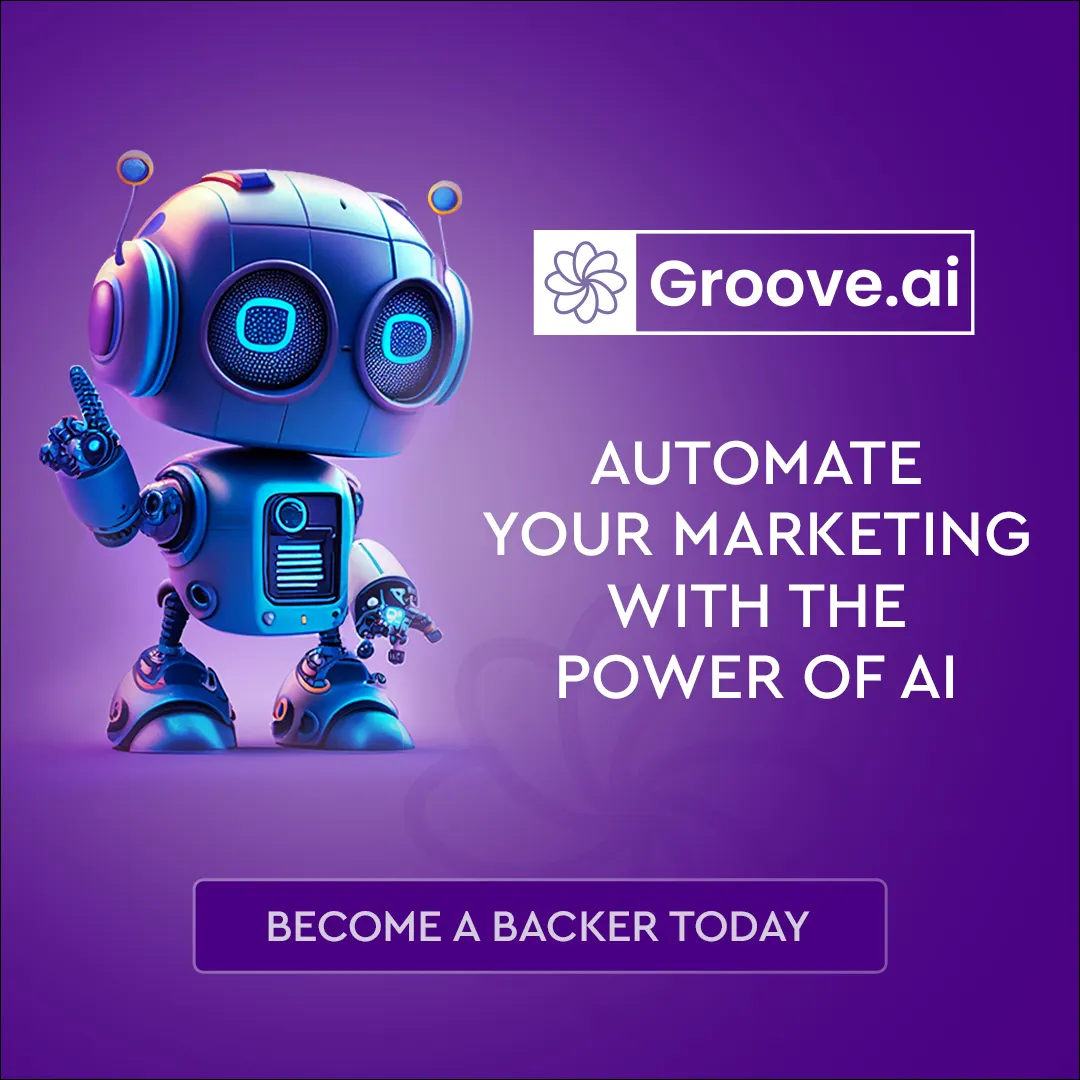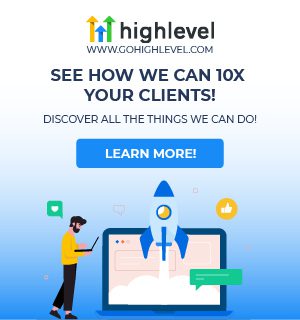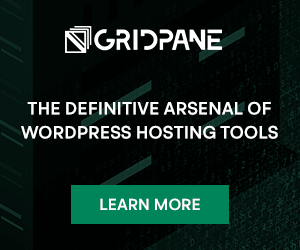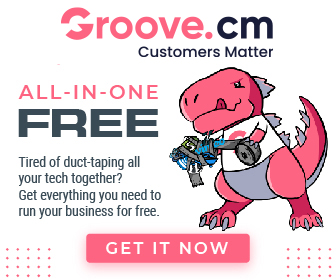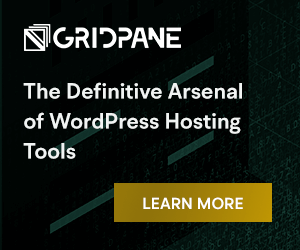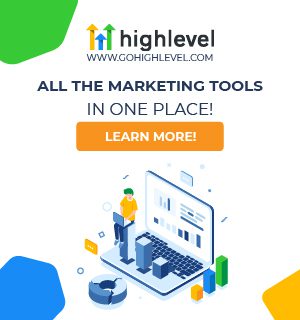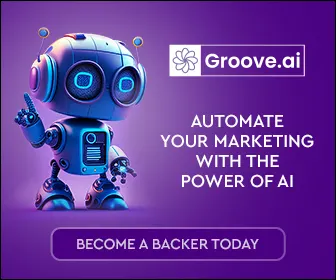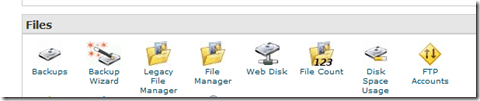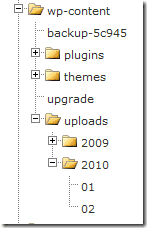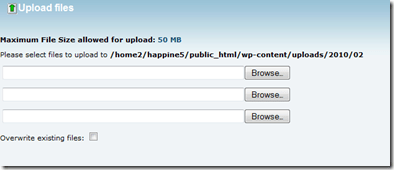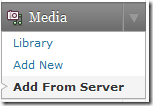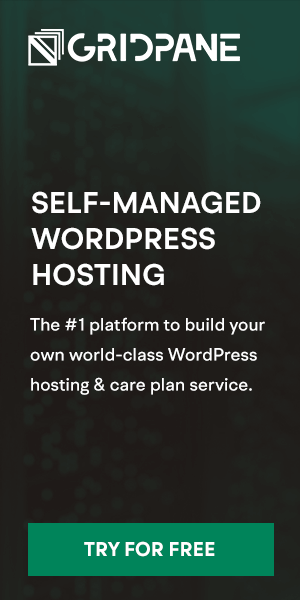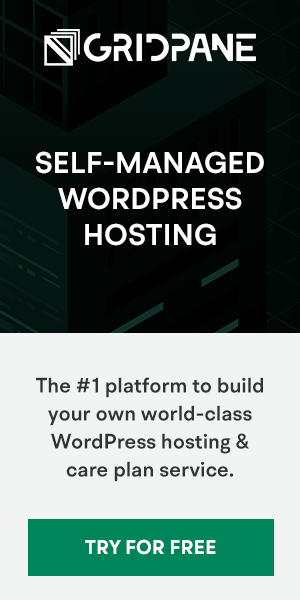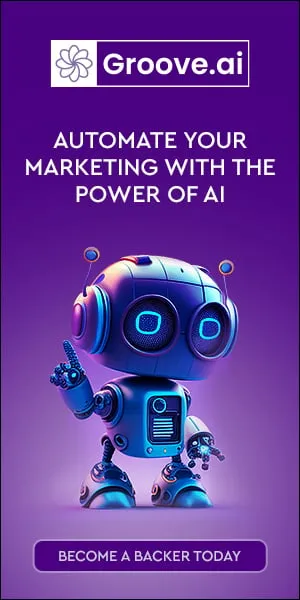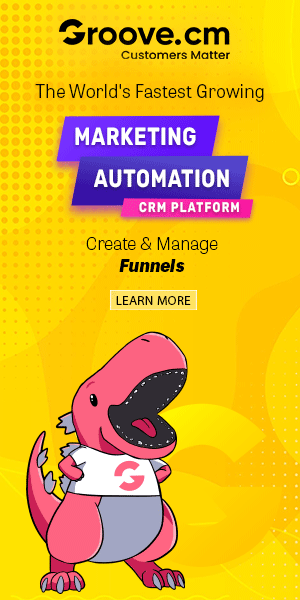Adding large files to WordPress media library via ftp or file upload
While working on WordPress project with a client today we ran into an interesting problem.
Our client had a 30mb audio MP3 file they wanted to host on their website for playback by anyone who registered for the free newsletter.
The page was hidden and re-directed after successful newsletter registration. Of course this page and MP3 can be found by search engines so if this is a problem for your situation and you don't want people finding your hidden files don’t host your MP3 or any large file in this manner!
WordPress support for large files
There are numerous was to create a link, to a large file in a page.

Or you can add a plugin to host, stream or play the MP3 files in WordPress.
Some of you reading this will think they are crazy for hosting a large file and worry about monthly bandwidth limits?
They have an unlimited account and we aren’t hosting top 40 music files or movies so it’s relative to the hosted content!
The File Upload Problem
The problem was the client couldn’t upload the MP3 file via the WordPress Media Library upload.
The PHP limits were restricting large files commonly anything over 8mb???
To get around this problem and avoid PHP editing we helped the client this way:
We logged into the website cPanel and simply clicked on “File manager.”
Next you double click on sub-folders or click the plus in the folder structure to dig down to the WordPress content library. The window will be open in the right pane.
example: ../wp-content/uploads/2010/2 (of course your year and month will change with the date you upload)
With the folder open on the right next click “Upload” in the top toolbar.
You will see your maximum file size upload. Often this is greater than the WordPress limits but if it’s less than your file size STOP HERE and contact your web host to increase your limit!
Next simply click Browse and choose your file and upload.
Back to WordPress
Now login to your WordPress Dashboard and add the plugin “Add to Server” from Dion Hulse
Next go to your Media Library in the Dashboard and you’ll see a new link
Next choose Add from Server and you are taken to a file browser similar to file manager in cPanel.
Simply drill down to your directory and choose the file or files and import.
You will now find your files in Media Library!

Other considerations
Maybe you have a need to upload a large number of files?
It could be a combination of photos, video, documents or ??
Maybe you want to FTP a bunch of files and then add to the media library instead of uploading one by one in the media library!
If you find any other solutions or ideas please post them here!